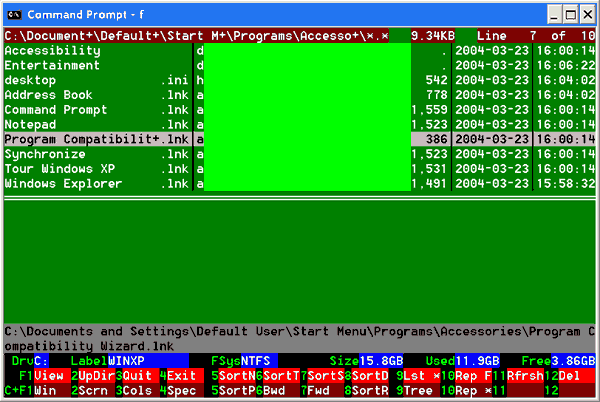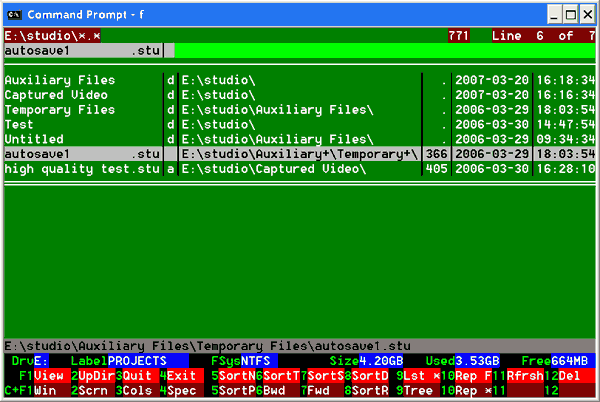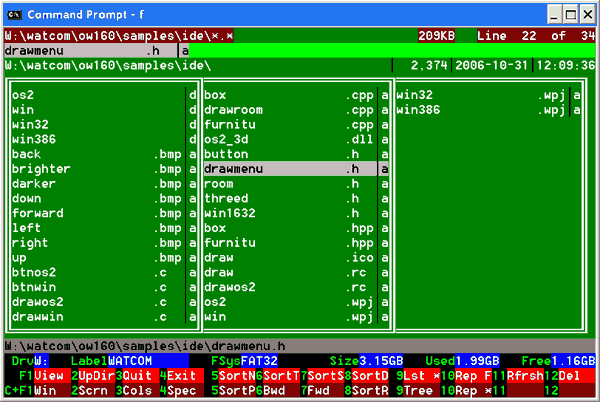| © Copyright Clive E. Chapman 2008. All rights reserved. |
FL Tools
Version 5.00 (2008-07-25)
Contents
Overview
The FL package is a set of character-based file and directory listing tools for those who prefer using a command line rather than a GUI. The major tools in the package are FL and FLTREE:
- FL
- This displays a panel containing a list of files and directories.
For each file or directory you can enter a command to cause an application to
operate on that file or directory.
The application might be a simple operating-system command such as:
- COPY, to copy files and directories
- DEL, to delete files and directories
- MOVE, to move files and directories
- RENAME, to rename files and directories
- XCOPY, to copy files and directory trees
or a more complex GUI-type application such as:
- ACRORD32 (Adobe Acrobat Reader), to display PDF files
- IEXPLORE (Windows Internet Explorer), to display HTML pages
- NOTEPAD (Windows plain text editor), to display or edit TXT files
- WORDPAD (Windows rich text editor), to dislay or edit RTF files
- VLC (VideoLAN), to display video files
FL is often used to list the files in a single directory, but it can also be used to list a subset of the files in a directory, list files in several different directories, or list all of the files in a directory tree or sub-tree.
- FLTREE
- This displays a panel containing a list of directories arranged in a tree-like manner so that you can see the directory structure. As with FL, you can enter a command to operate on any directory in the list.
An example of FL panel layout 0 is shown below. The light-green area is a set of input fields (one per file or directory) into which you can type commands to operate on the file or directory whose name is shown to the left of the input field. To the right of the input field is shown the file size, and the date/time when the file or directory was most-recently altered:
The image below shows an example of FL panel layout 1 operating in tree mode. This shows the file/directory names, paths, sizes, and dates/times, but has only one input field (for the current line):
The image below shows an example of FL panel layout 2. This shows the file/directory names only, but in three-column format (more names per screen):
Operating Systems Supported
The FL tools are provided in variants for different operating systems:
| FL variant | Operating systems supported |
|---|---|
| FL for DOS | PC-DOS, MS-DOS, Free-DOS |
| FL for OS/2 | OS/2 versions 2, 3, and 4 |
| FL for Windows | Windows 95, 98, 98SE, ME, NT, 2000, XP, Vista |
In the current release there is no version of the FL tools that runs natively on Linux. However, it is possible to run a version of FL using either DOSEMU, the HX DOS Extender, or Wine Console. Refer to this page for more information.
User Guides
A separate user guide is provided for each tool in the FL toolset. Click the tool name below to see the relevant user guide. All of the user guides are included in the ZIP file containing the FL tools, so you do not need to view each user guide and save it to disk.
| Tool name | Tool purpose |
|---|---|
| FL | List files and directories |
| FLCUST | Customise profiles for FL and FLTREE |
| FLFIND | Search one or more drives for files |
| FLTREE | Display tree structure |
| FLVIEW | Invoke application according to file extension |
| TEE | Direct standard output to file and screen |
Downloading FL
Before downloading the FL tools you must read the FL Tools licence and agree to be bound by the terms and conditions specified therein.
If you agree to the terms and conditions specified in the FL Tools licence, click HERE to download the package file containing the current version of FL.
The package file is a ZIP file containing five further ZIP files – one for each supported operating system (DOS, OS/2, Windows, Linux), plus one for the documentation. The sizes of these ZIP files are shown below:
| Content | ZIP file | Approximate size (KBytes) |
|---|---|---|
| FL package | FL.ZIP | 846KB |
| FL for DOS | FLDOS.ZIP | 208KB |
| FL for OS/2 | FLOS2.ZIP | 187KB |
| FL for Windows | FLWIN.ZIP | 232KB |
| FL for Linux Wine | FLLIN.ZIP | 1KB |
| Documentation | FLINF.ZIP | 220KB |
Installing FL
The FL tools have been packaged using the freeware 7-Zip file compression utility, but using the standard ZIP compression algorithm, which should be decompressible by all tools that support ZIP files. 7-Zip can be obtained here. To install FL:
- Decompress the package file that was downloaded (FL.ZIP).
- Decompress the tools file for the operating system that you want to use:
- FLDOS.ZIP for DOS
- FLOS2.ZIP for OS/2
- FLWIN.ZIP for Windows
- FLWIN.ZIP plus FLLIN.ZIP for Linux Wine
- Copy the BAT, EXE, and PRO files to a directory that resides on your
default execution path.
(Note: "FL for OS/2" uses CMD files instead of BAT files.)
- Decompress the documentation (FLINF.ZIP).
- Copy the HTM files to the directory where you want to store them for future
reference (the HTM files do not need to reside on your execution path).
- To read the documentation, use your web browser to view the file FL.HTM,
which is the FL main page from which all of the other pages can be accessed.
Caution: recent versions of Windows have built-in support for ZIP files, and the Windows file manager will show the contents of the ZIP files without you having to decompress them first. If you click on FLINF.ZIP, and then on one of the HTML files (for example, FL.HTM), the file manager will start Internet Explorer (or your default web browser) to view the HTM file, but you will not be able to view any of the other HTML pages. This is because those HTML pages are still compressed, and Internet Explorer does not support ZIP files. Avoid this confusion by decompressing the ZIP files explicitly, before viewing any of the HTML pages.
- The FL tools have the same names for all operating systems, so if you want to use more than one operating system, the ZIP files must be decompressed into separate directories.
Printing the Documentation
If you are using Windows Internet Explorer, and you want to print one of the user guides or one of the pages describing changes in FL, please note the following points:
- The user guides and other pages have been set up to print correctly on A4
paper with default left and right margins (each margin set to 19.05mm).
The pages will not print correctly on narrower paper, or on A4 paper with
wider left or right margins.
If you are printing on differently-sized paper, check how the page will appear by using Internet Explorer's "Print Preview" facility. If text is missing at the right-hand end of each line, you must reduce the left and right page margins (use Internet Explorer's "Page Setup" panel); alternatively, use wider paper.
- The size of the text printed is dependent on the size of the text used to
display the page on the screen.
If the printed text appears too small, use Internet Explorer's "Text Size"
panel to select a larger text size.
Then use "Print Preview" (or print one sheet of paper) to check whether the
text will be large enough when printed.
Note: if your paper is too narrow, selecting a smaller text size will not prevent the right-hand end of each line being omitted – you need to increase the printable width of the paper.
- FL's HTML pages use blue margins. To prevent these appearing in the printed output, set the following option in Internet Explorer: click "Tools", "Internet Options", "Advanced", scroll down to the section entitled "Printing", and deselect "Print background colors and images". Save this change.
Registration
Under the terms of the FL Tools licence, you are entitled to use the FL Tools without registering as a user. However, there are two reasons why you are encouraged to register:
- You will be sent an email whenever a new release of FL is issued.
This is not likely to be a frequent occurrence.
- It is a courtesy to the FL authors to inform them that you are using the FL Tools. If the FL authors think that no one is using the FL Tools, there may be no more releases.
If you wish to register as a user of the FL Tools, send your email contact details to the FL maintainer. Please note the following points:
- Your contact details will not be revealed to third parties without your
prior consent, unless required to do so by a court of law.
- You will not be sent emails unrelated to FL (i.e. no newsletters describing "this month's special offers").
Personnel
The following personnel have been involved in the development of FL:
| Author | Responsibility | Date |
|---|---|---|
| Martin Keller | Versions 1 and 2 | 1989-1990 |
| Tony Lambert | Version 3 | 1994 |
| Clive Chapman | Versions 4 and 5 | 1999-2008 |
Further Information
To request more information about FL, report problems, or request enhancements, send an email to the FL maintainer.

| Page last changed: 2008-07-25 |

|